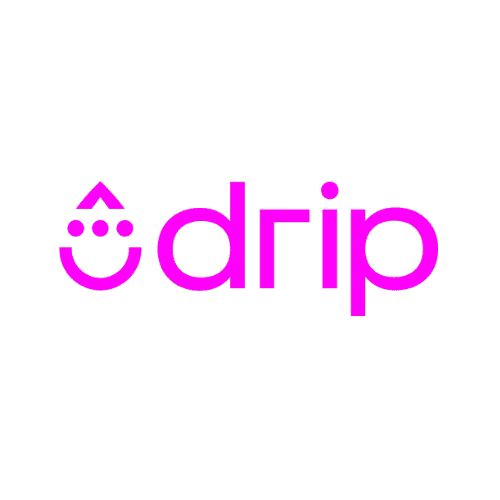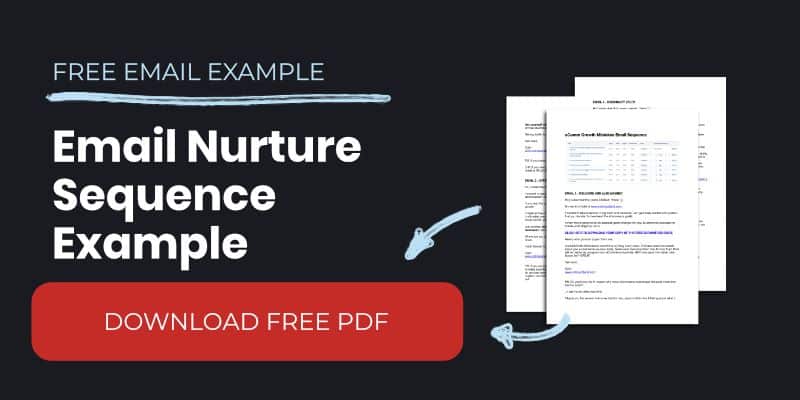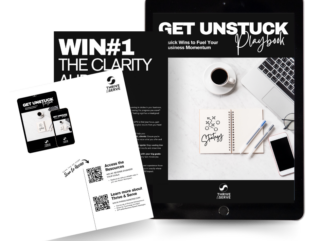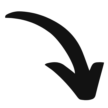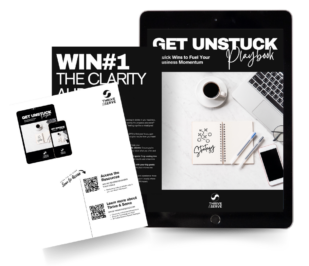Drip is a powerful email marketing and automation tool that allows you to communicate with your audience at every stage of the customer life cycle.
There is a lot of power under the hood. The power of the system makes it a blank canvas for your business. You can paint (almost) anything you like on the canvas, the only limits are your imagination and how well you can manipulate the system.
Beneath its simple exterior, there is a powerhouse automation engine inside Drip. How Drip allows you to streamline and automate your business processes is quite astonishing.
But with that power comes a complexity that can cause people just starting out to become confused and frustrated as they try to connect all the moving parts.
Forms, workflows, campaigns, etc. It can all quickly become confusing and you find yourself being sucked down the rabbit hole of tutorials, help articles, and the like to no avail.
With that in mind, I decided to distill my experience as a Drip Certified Consultant into a simple process that anyone can follow to get started and set up with Drip properly.
I’ve worked with many entrepreneurs from different walks of life, helping them, not to master Drip, but to get to grips with it. Get the basics right, and know enough to gain confidence and peace of mind that it is working for you.
I often say to my clients “I know enough to be dangerous”. The same will be true of you after you have implemented the steps I am about to share. You will know ‘enough’ to make proper use of this powerful email automation software in your business.
This content is designed specifically for beginners but will go deep and wide enough so that experienced Drip users will benefit too.
Below is an overview of what we are going to cover:
Part One - Orientation
What are the component parts of the Drip system? Dashboard, navigation, tags, custom fields, events, campaigns, workflows, segments, and rules. How does everything work?
Part Two - Foundations
Set up your account for success - Tracking code, cross-domain tracking, email templates, email settings, and integrations. All of the foundational pieces. Don’t skip this step. Often times problems can be traced back to not having the basics in place.
Part Three - Vision and Goals
What do you want to achieve with Drip? Sell products/services, build your email list, nurture relationships with prospects, onboard clients, encourage repeat business, etc. Here you will paint your own picture of what you are trying to achieve. This will become the blueprint that will keep you anchored and focused on your goals as you get creative with Drip’s capabilities.
Part Four - The Journey
Create workflows and email nurture campaigns to collect email addresses, deliver lead magnets, get people to your webinar, follow up after a live event, recover abandoned checkout, encourage repeat business and referrals, etc. - Here you will find a repository of use-case scenarios that you can plug into your own business.
Part Five - Scaling Up
Once the basic building blocks are in place you can focus on automating sales processes, layering complexity into the system, and creating a scaleable foundation. Here we learn to stack workflows on top of each other, focus on up-selling and work to craft beautiful journeys for your audience.
Part One - Orientation
The Drip Dashboard
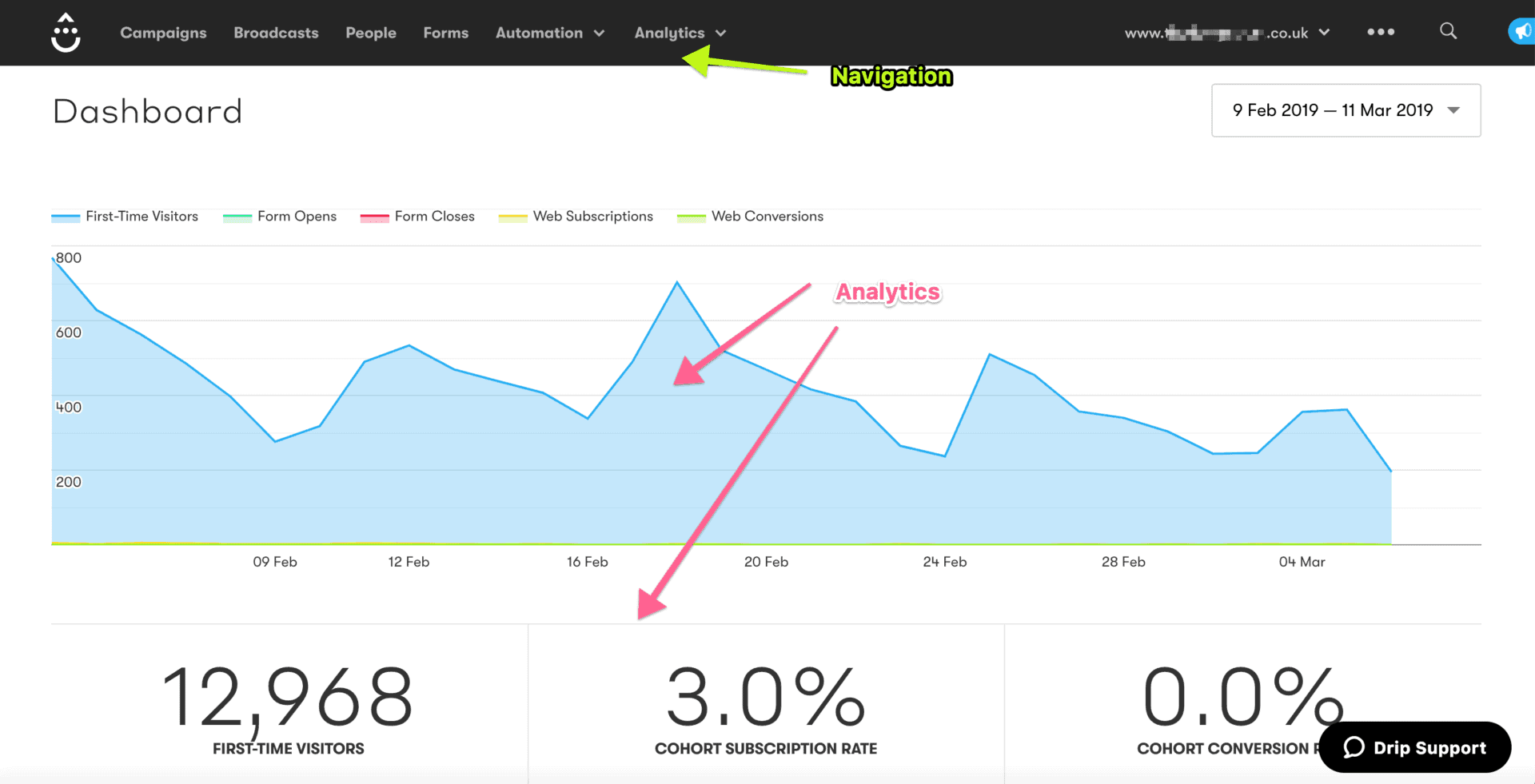
The Drip dashboard is your home screen. From here you will see the navigation dashboard (more on that shortly), and a snapshot of analytics data from your website.
The cohort subscription rate is quite useful, as this is a measure of the percentage of website visitors that are opting into your list. Pro Tip - Adding additional ways people can get onto your list, with lead magnets and strategically placed opt-in opportunities can really boost your list-building efforts.
Think about things such as an exit intent pop-up and lead magnet graphics in the content. Don't overdo it, but generally speaking:
More opt-in opportunities will equal more opt-ins to your email list.
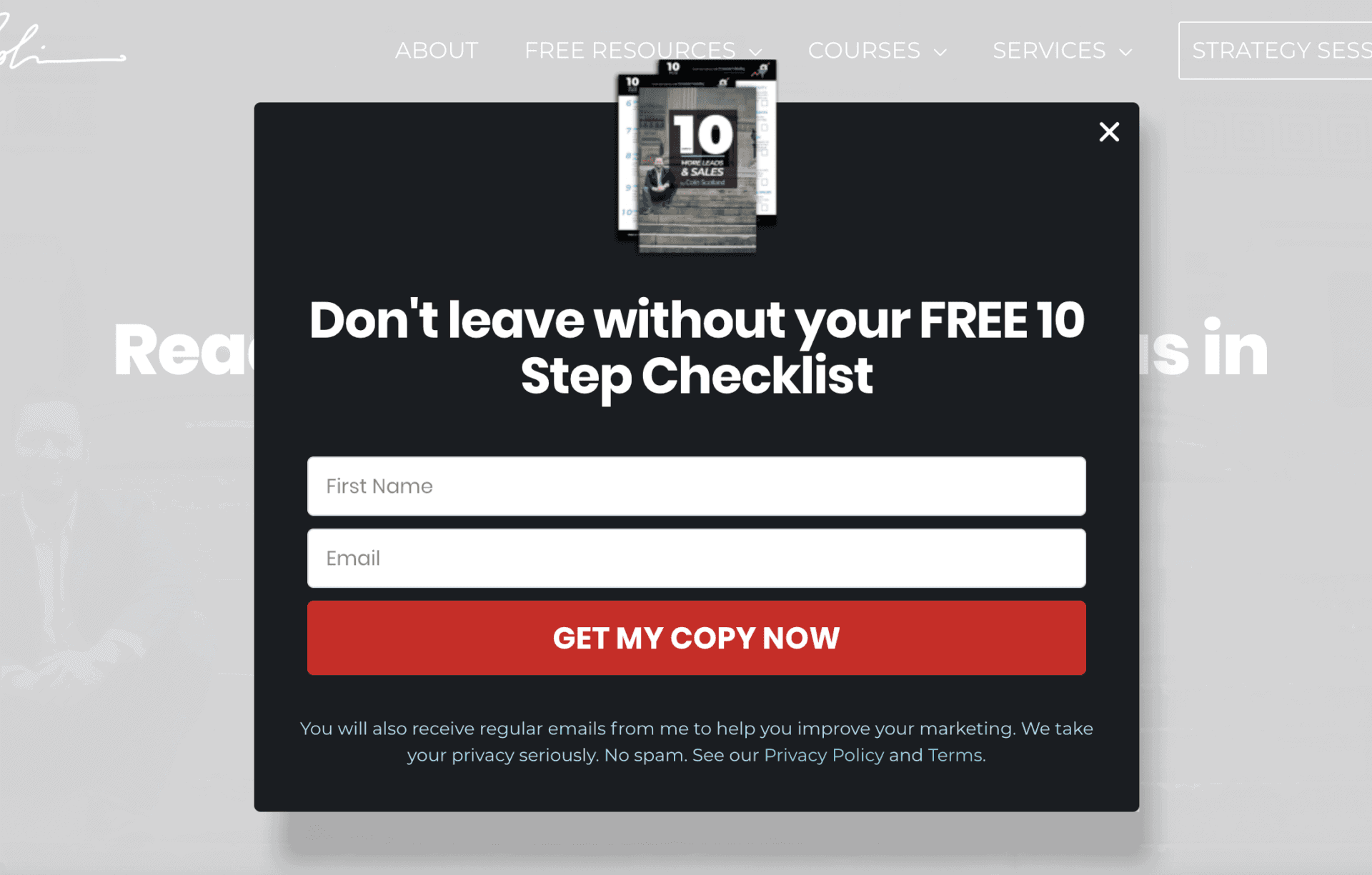
Navigating Drip

Clicking the Drip logo in the top left corner will return you to the dashboard.
The navigation contains links to:
- Campaigns. Campaigns are a series of multiple emails. Think of a welcome nurture sequence, or a new client onboarding sequence. The emails for these would in most cases sit inside a campaign.
- Broadcasts. Broadcasts are one-time and ad hoc emails. Have a weekly newsletter or want to share a quick update with your audience? Broadcasts are for this exact purpose.
- People. Does this one need explaining? This is where you will find all of the people on your list.
- Forms. Forms are one of the ways people get onto your list in the first place. However, at the time of writing this, the native Drip forms are pretty ugly (sorry team Drip). I recommend using a third-party solution for your forms. If you are on WordPress then Elementor Pro would be my go-to recommendation.
- Automation. This is where the magic happens. We will dive into this in more detail shortly, but everything that we want to automate happens here in Workflows (visual automation paths) and Rules (if this happens, then do these actions).
- Analytics. Your window into the reporting metrics will help you to monitor the performance of your list-building efforts.

The Accounts Dropdown is where you can access all of the Drip accounts you have access to. If you manage multiple brands/businesses then you can quickly navigate between accounts here.

Perhaps not so obvious is the Drip Settings menu. This can be found by clicking the three ellipses in the top right-hand corner.
This is where you will perform the initial setup of your account and configure integrations and all kinds of wonderful (more on that in part two).

The magnifying glass is Drip's Quick Search. This is an amazingly useful way of finding an individual person's record quickly. Just start typing in an email address and the results will appear.
How Tags Work in Drip
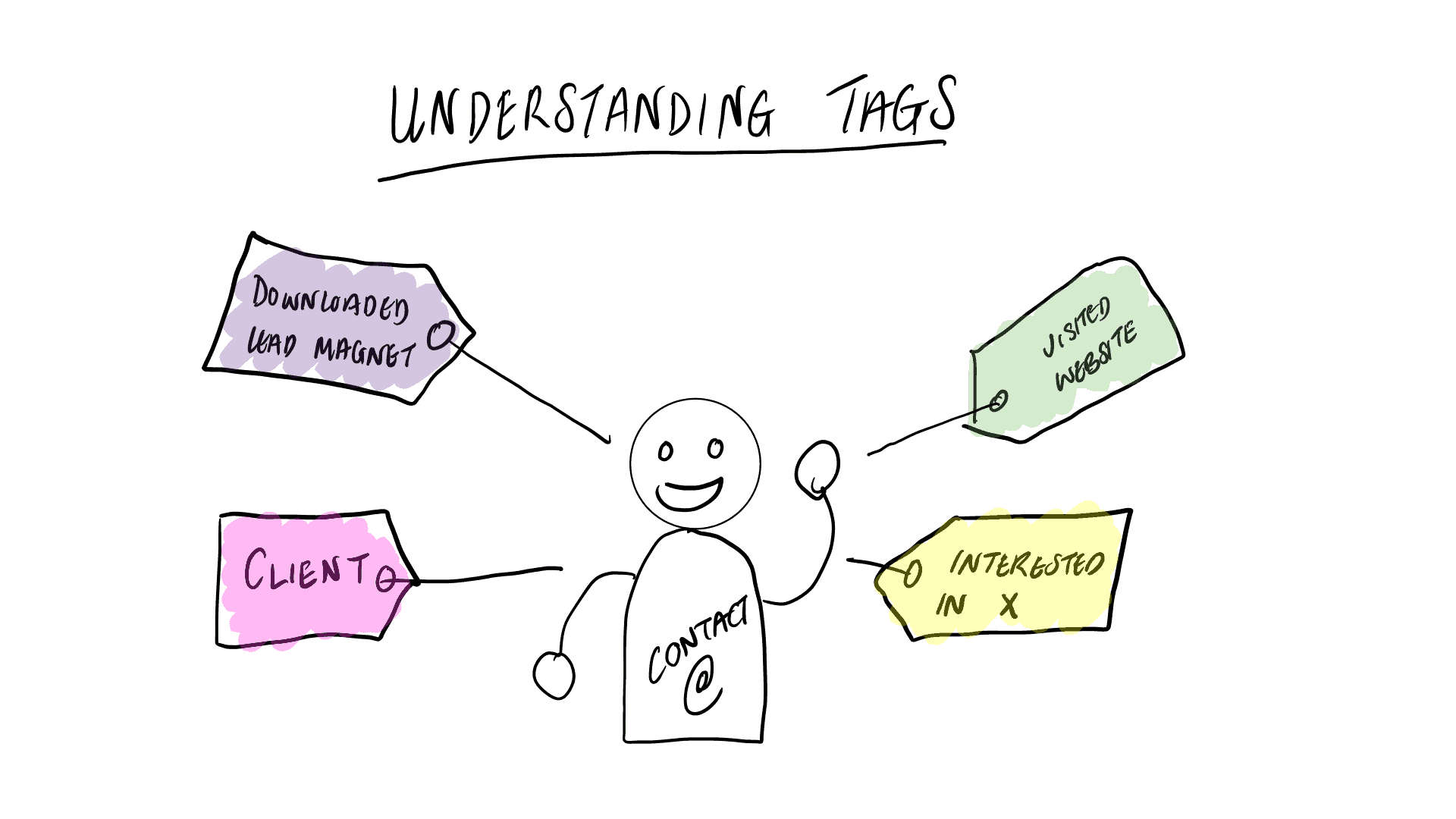
Drip is a tag-based email system. Tags are, well, tags that we attach to a person's contact record as they perform certain actions.
Downloaded Lead Magnet, Watched Webinar, Scheduled Strategy Session, Purchased Product X.
The beauty of this is you can craft communications that are hyper-specific, such as sending a webinar follow-up campaign only to folk who have watched the webinar, or cart abandonment emails to people who visit the checkout but don't complete the purchase. Clever stuff indeed.
Word of warning: Tags must be organized and created in a logical fashion, otherwise they can quickly become a useless mess.
Importantly, because you will use tags to trigger workflows and segment your email list you must take extra care to use identical syntax every time - This Tag, and this Tag, and this tag would result in three separate tags in Drip because of the different upper and lower case letters. Stay organized so you don't fall foul of this rookie mistake.
Whether you separate your tags with a separator like this: Downloaded - Lead Magnet or capitalize the first letter, or not is entirely up to you. Do what makes sense to you. But STICK to the same method.
The best way to organize your tags is to employ a simple Tagsonomy.
Create a simple spreadsheet or use this one I made for you to keep track of the tags you use. Think of your tags in three categories.
- Sales Journey Tags. These tags represent the milestones related to someone becoming a client, such as Prospect, Lead, Client, Repeat Client, and Ambassador.
- Action/Behaviour Tags signify behavior and interests - I usually use verbs here. Downloaded Lead Magnet, Watched Webinar, Visited Page.
- Triggers/Functional Tags. These are temporary tags that you apply to a contact to trigger or prevent workflows. For example, we could include a Mute tag so we can stop contacts from receiving multiple campaigns at once. Or a Cart Abandonment tag could trigger an email to one of your team to manually follow up.
All of these are starting point examples. Because Drip is such a flexible system we again are restricted only by our imagination. But therein can lie the problem outlined earlier. You must take care to decide how you will implement tags and then stick to the plan.
What Are Custom Fields?
Tags indicate behavior and interest, whereas custom fields represent attributes. Things such as the contact's first name, last name, etc.
Let's say you collect the website address for a prospect when they complete a contact form, then the website would become a custom field and the value of the custom field would be the website address www.prospectswebsite.com.
Custom fields can also be used to trigger an automation.
Where you must be careful with custom fields is that because they represent attributes/data, there is a strict format you must follow.
Unlike tags, you can't have capital letters or spaces in a custom field.
So First Name for example would become first_name. Note there are no spaces or capital letters, and the space has been replaced with an underscore.
Again, you must be careful not to get messed up here with variations. So go ahead and add a fourth column to your Tagsonomy Spreadsheet entitled Custom Fields. Here you can keep track of all the custom fields you use in Drip.
Drip Campaigns Overview
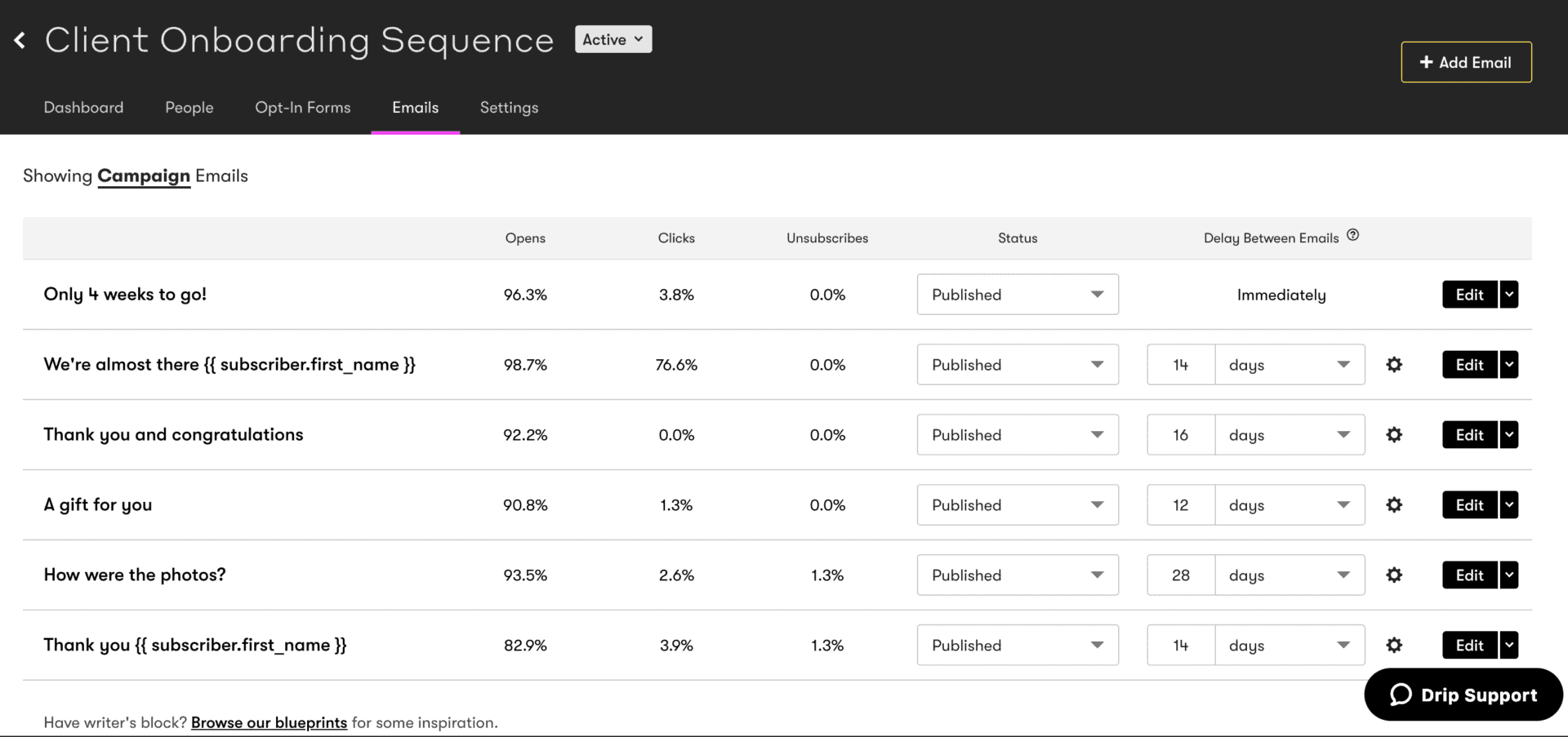
Campaigns in Drip are essentially collections or sequences of emails.
Campaigns are a useful place to keep all related emails in a series as there is exceptionally useful metrics data that you can view in one handy place.
Opens, clicks, and unsubscribes metrics are all visible from the Email tab inside the campaign.
This is a beautiful sight to a marketer since here you can track performance at a glance and adjust to the subject line, the content, or the call to action accordingly.
Sure, you could include your campaign emails inside a workflow, but then you wouldn't have the benefit of seeing the metrics of all linked emails in one place as you do here - You can still view reports for emails in workflows but currently, this is done on an individual email basis, so seeing everything at once as we are here isn't possible.
Where you can you should try to deliver email sequences in a campaign.
Drip Workflows Overview
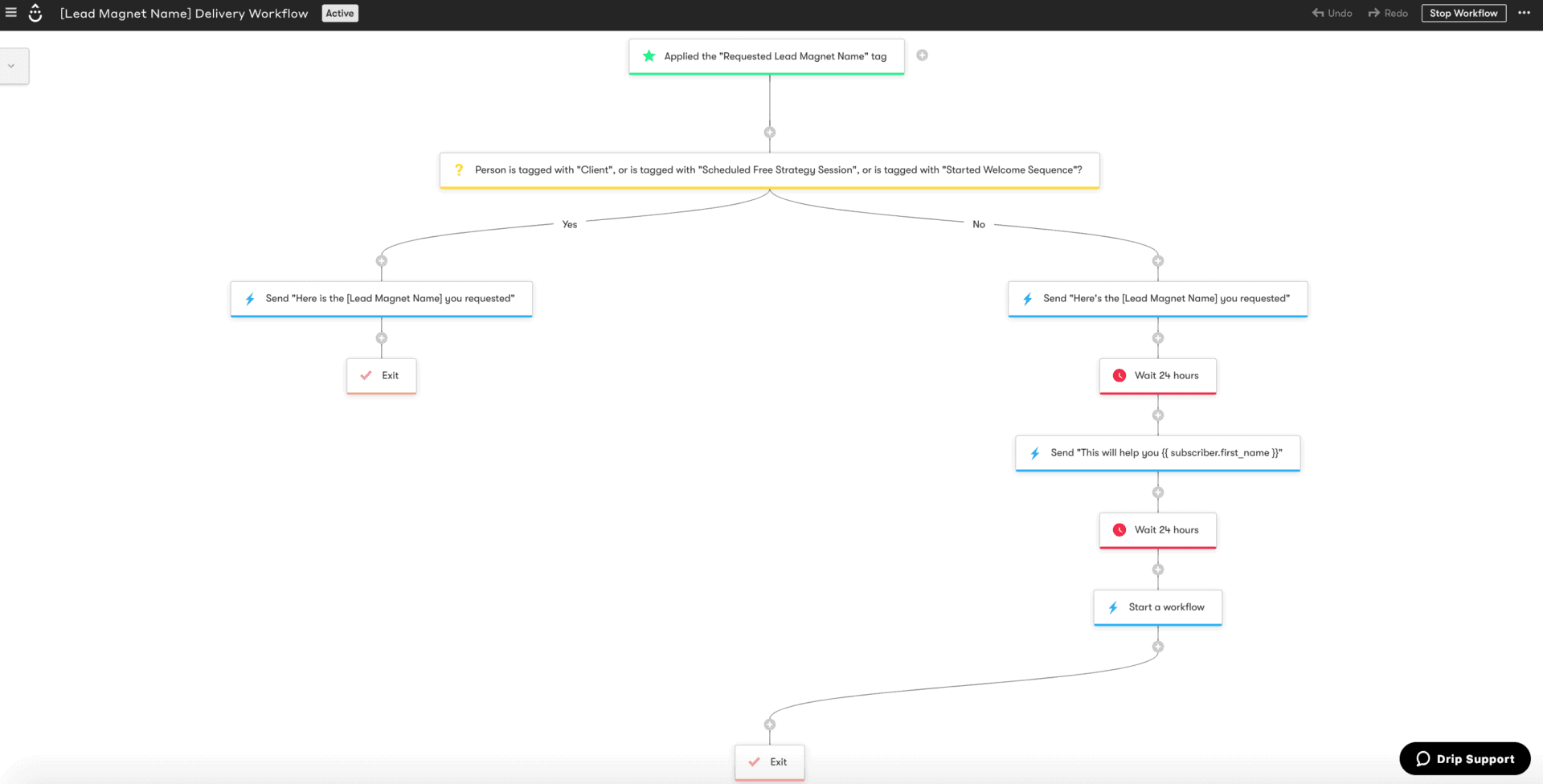
Workflows represent behavioral paths, journeys, or flows people will take through your business.
Workflows consist of four core elements:
- Triggers. These are the things that start the workflow. This could be one of many things, for example, a tag is applied, or if a contact visits a specific page.
- Steps. Once a workflow has been triggered, the flow consists of a series of steps. Again, the possibilities are endless here.
- Action - Such as sending a campaign or one-off email.
- Parallel Paths - Perform several actions at the same time.
- Time Delay - Wait before continuing.
- Decision - Filter the path taken by many different criteria.
- Goals. Goals are very important in a workflow, this is the goal action we want our contact to achieve. Become a client, download a lead magnet, buy a product, etc. When a goal is achieved the contact is pulled down the workflow to that goal point. This is important since you don't want to keep pitching someone who has just become a client for example.
- Exit. Often overlooked, but make sure all of your workflows have an exit in each path, otherwise, contacts will stay in limbo inside the workflow.
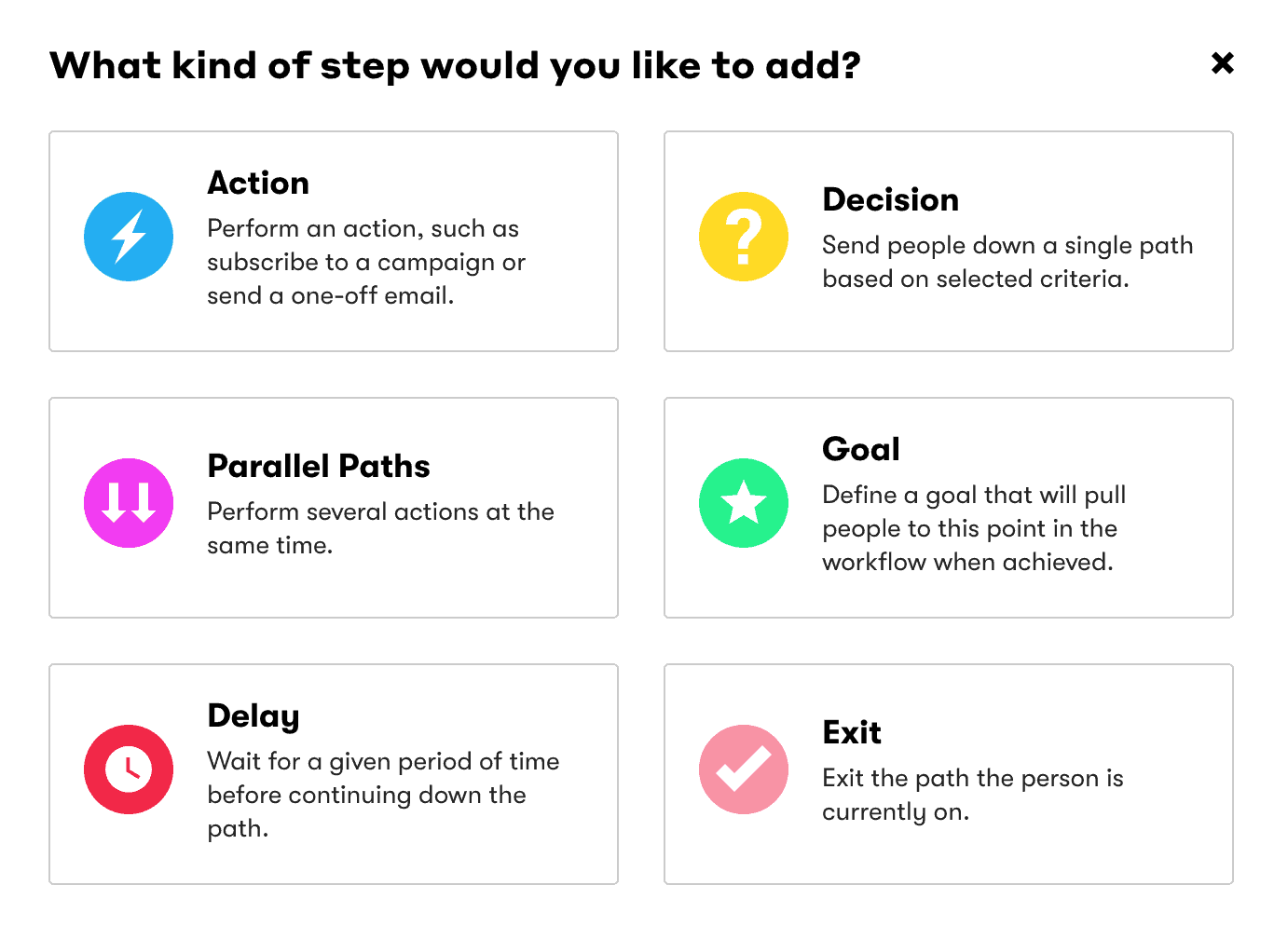
When it comes to workflows don't simply think of leads to sales, think instead of the whole lifecycle of a client.
Especially onboarding and ongoing relationship building to encourage social shares and repeat purchases.
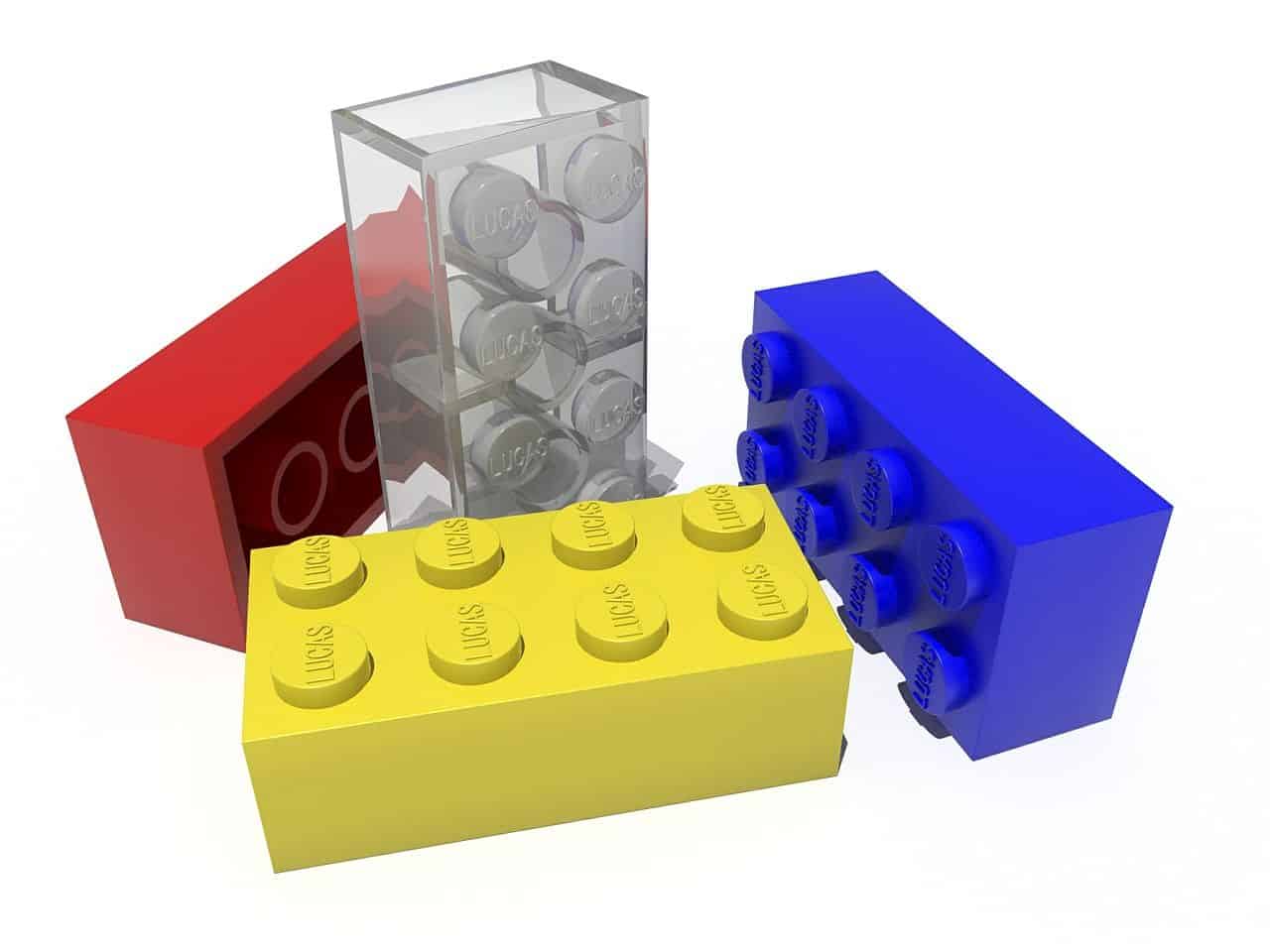
It is also a good idea to break your workflows down into small chunks. I like to use the analogy of lego or building blocks.
Break your entire client lifecycle down into blocks.
Create workflows for each of the blocks: Lead magnet download, welcome email nurture sequence, sales call, cart abandonment, post-sales follow-up, etc.
Automation Rules in Drip
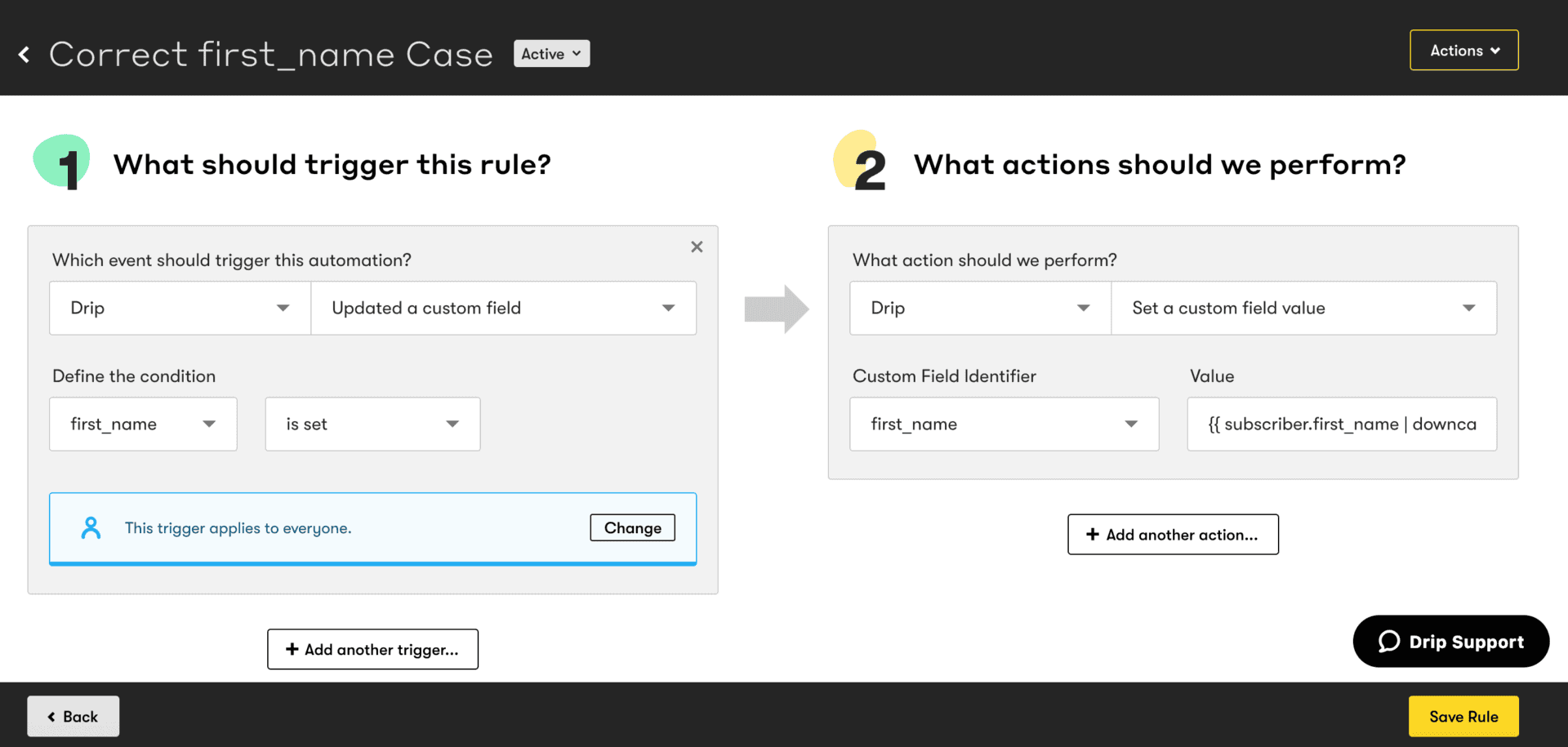
If workflows are flows or sequences of steps and actions, think of Rules as one-time, or simplified automation actions.
The example in the image above changes the characters in the first name field to the correct case. Often, people will fill your first name opt-in form in all manner of ways: name, NAME, Name.
Since we would like to personalize our emails with the person's first name it is useful to tweak the custom field so it displays correctly in our emails.
This rule sits in the background and automatically updates the first_name custom field.
Drip's automation engine is very powerful and so much can be achieved with a little thought.
Consequently, there are many different ways to achieve the same outcome in Drip. This leaves a lot of the application down to personal preference but armed with the above information you will be better placed to begin putting the power of Drip to work in your business.
Part Two - Foundations
Drip Account Setup
Head over to the account settings in your Drip dashboard.
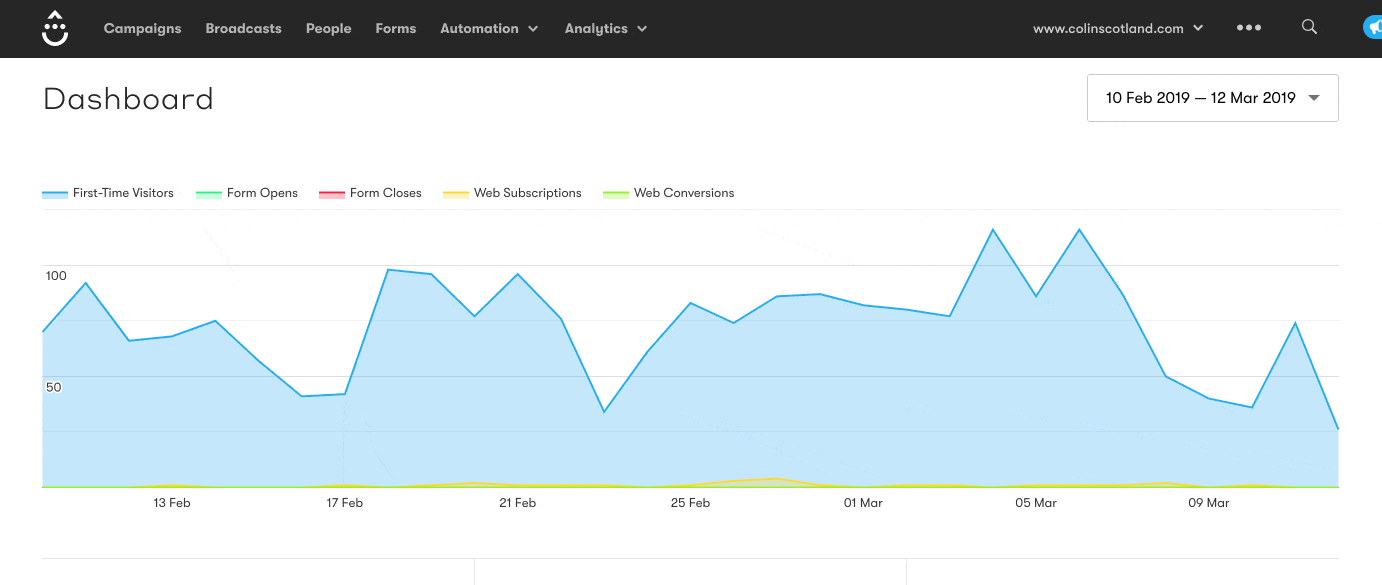
Then watch the video below to get all the essential settings configured inside your Drip account.
The Drip Site Code Snippet
The Drip Site Code Snippet is simply a small piece of Javascript code that needs to be injected into your website so Drip can track visitor activity.
Remember, if you use Landing Page builder software such as Leadpages or ClickFunnels, or third-party checkout software such as ThriveCart or SamCart then you will want to install the tracking code there too.
As I mention in the video above, be sure to enable Cross-Domain Tracking so Drip can accurately track activity for you.
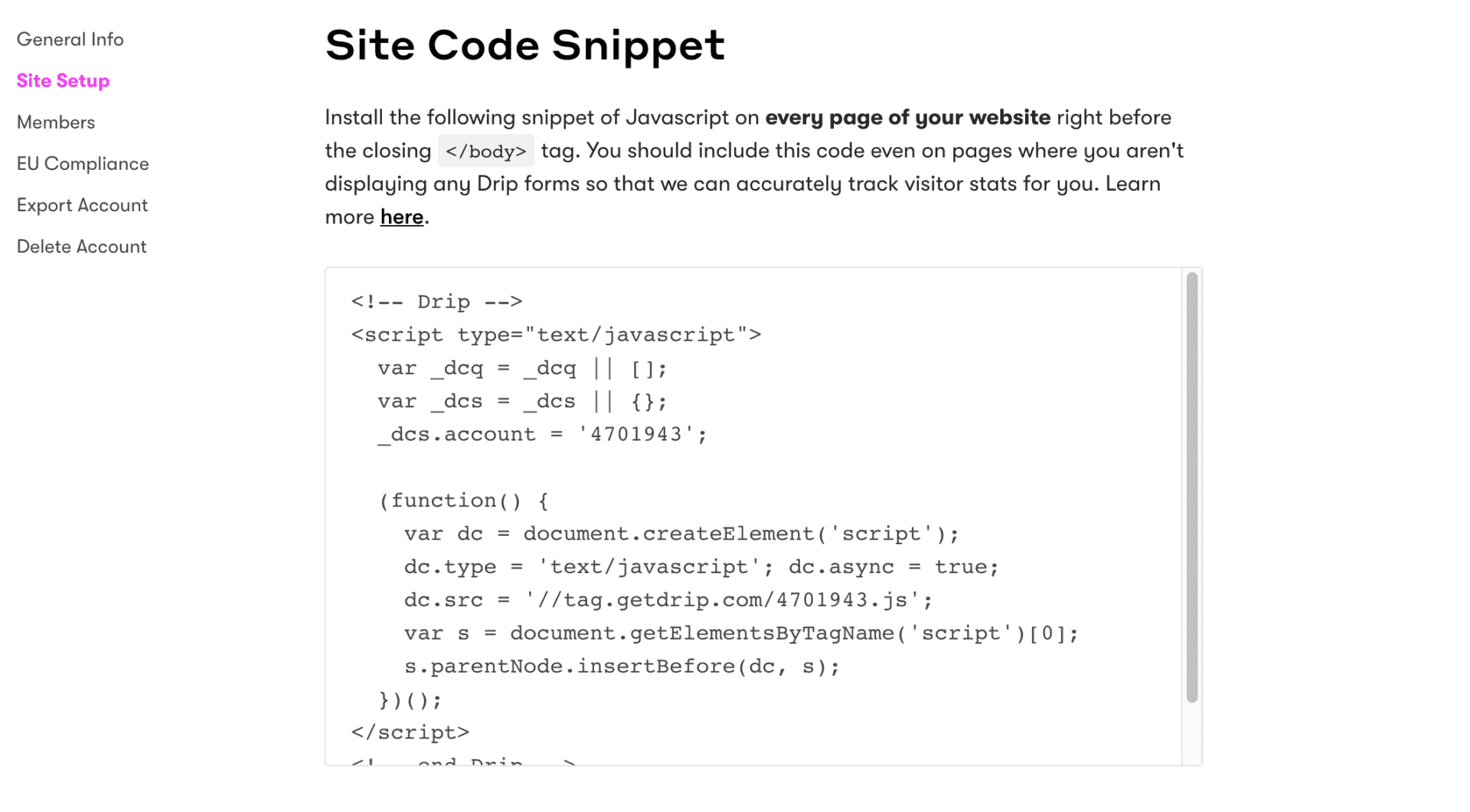
If you use WordPress, then this process is super simple for you. Here is a short video walkthrough showing you how to install the snippet using Drip's WordPress plugin.
If your website is NOT on WordPress, then check out Drip's excellent help documentation here showing you how to install the code snippet.
Your turn...
Dive into Drip and be sure to check out my other blog posts to help you craft compelling email sequences that convert your prospects into clients.